Ready to post your first story? Follow these simple steps.
1. After you have logged in to World Pulse, click on the Share Icon:
.png)
2. Select the Story icon.
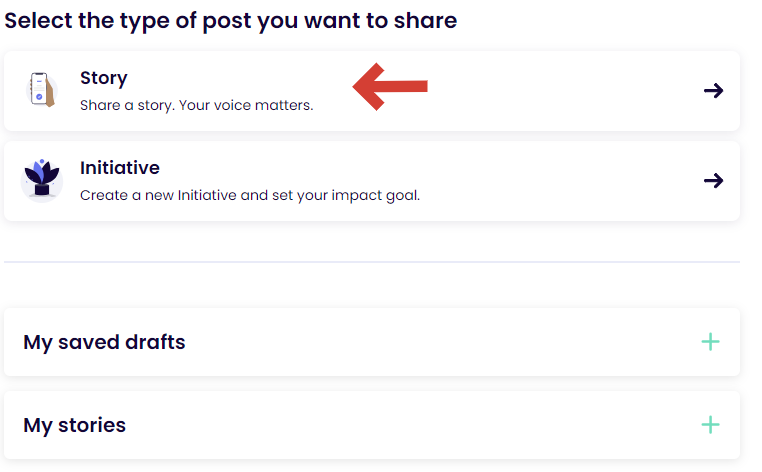.png)
3. On the next page you will see the first four sections you need to complete to share a story: Write your title, Share your story, Choose your photo, and Sensitive content. Begin in any order by clicking on the + symbol and filling in the text. 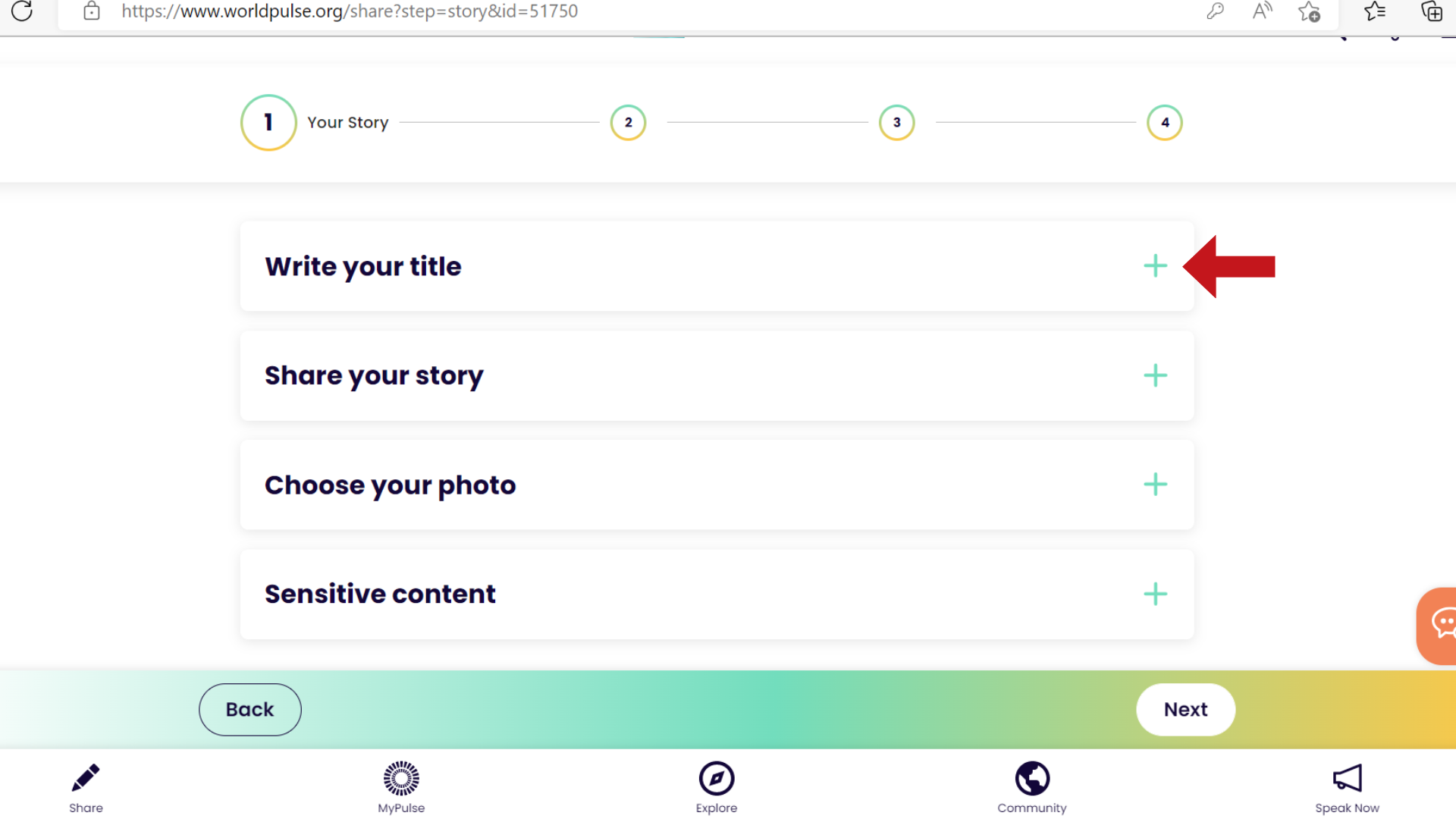 (1).png)
After you write in all the sections, click "next."
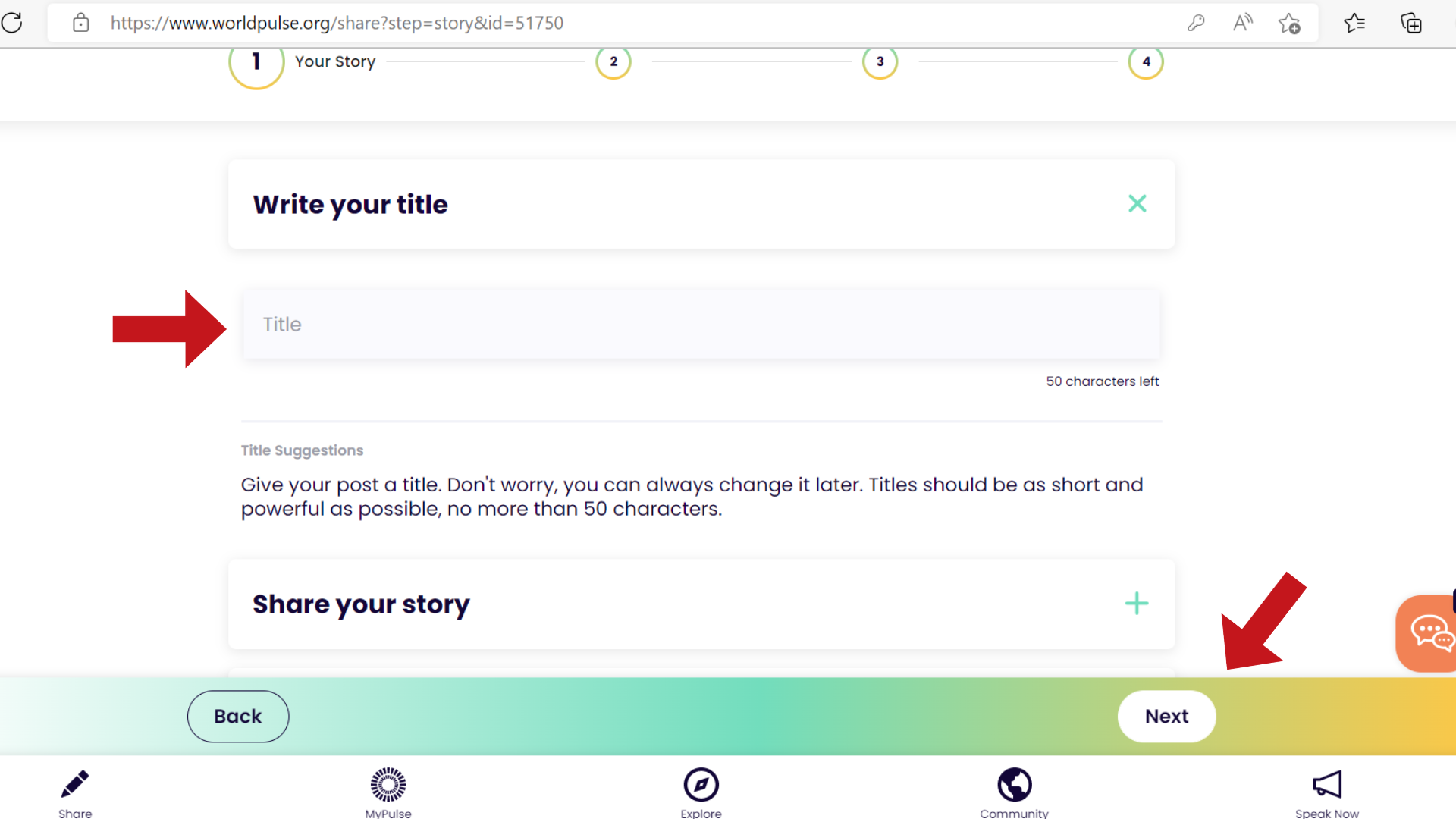.png)
4. Next you will pick the tags and topics you'd like to use to describe your story. The "seeking" tag lets the community know what kinds of replies you'd like to receive. 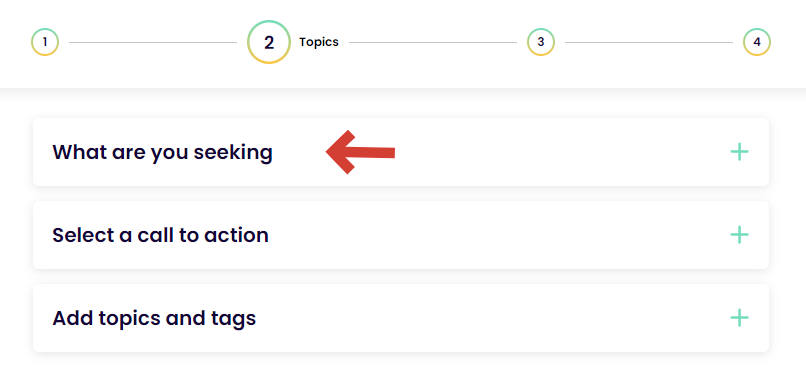.png)
Pick the topics and tags that relate most closely to your story and click next.
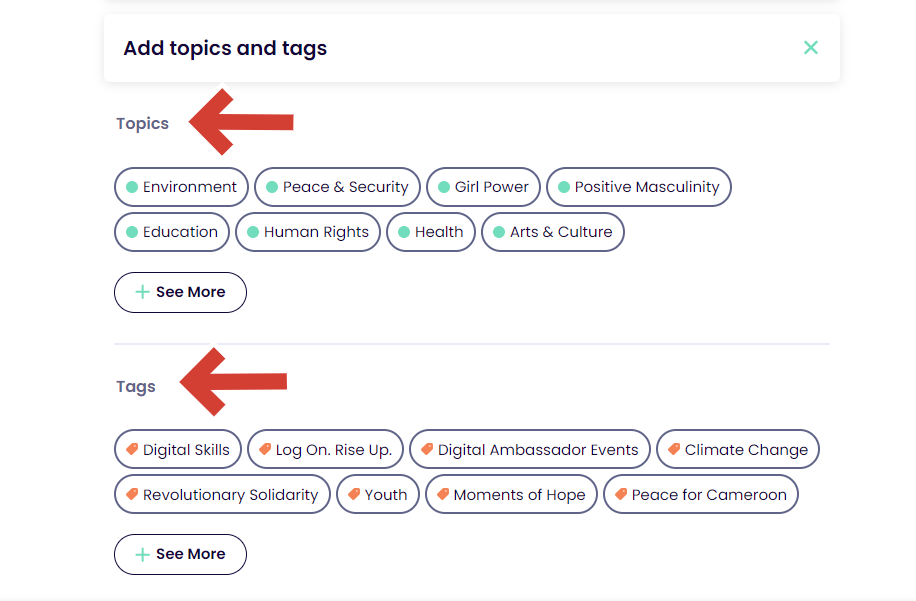.png)
5. Then you will be able to select the country that the story relates to and who can see your story.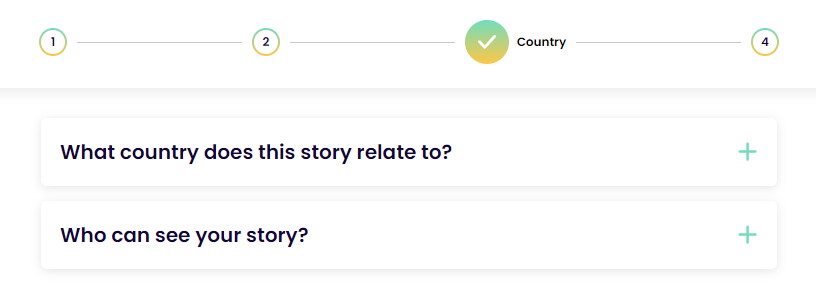.png)
You can then choose a country or mark the story as a global one.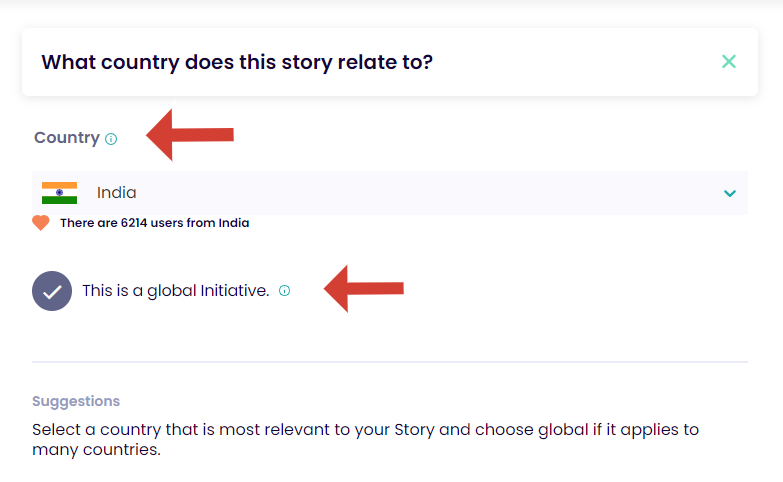.png)
If you check the circles, you can give us permission to share or be considered for the story award. Click "Next" to continue.
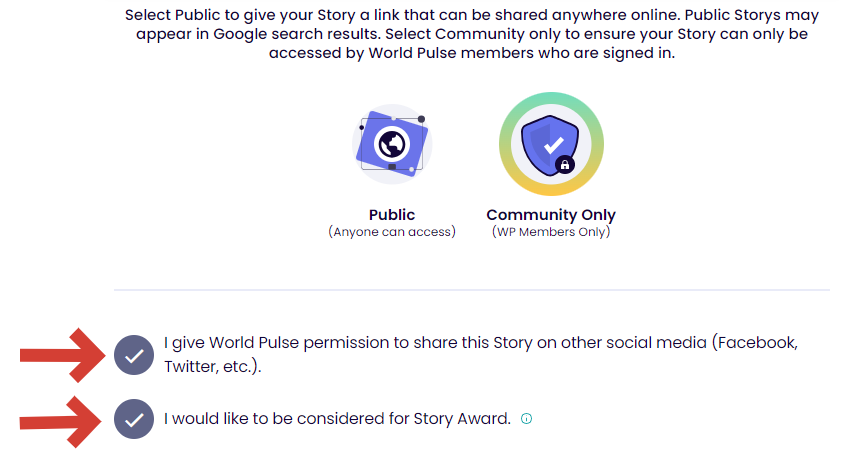.png)
6. Finally, you will get a preview of your story. If you are happy with the way it looks, click "Publish"
Note: Your story won't be published until you select "Publish"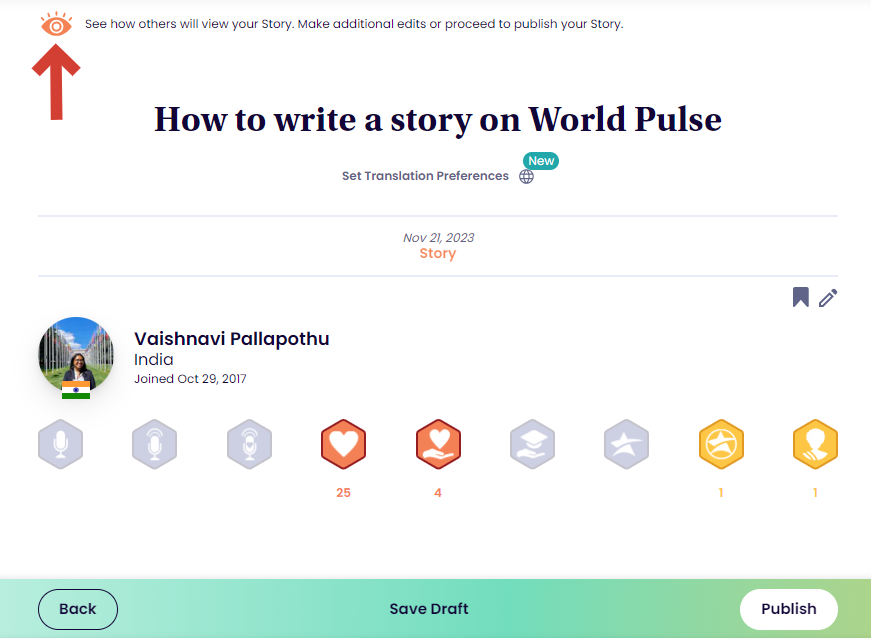.png)
Congratulations! You have published your first story on World Pulse!
Want to hone your writing and storytelling skills before you post a story on World Pulse? You can take the 'Digital Storytelling' training on the Digital Empowerment Training Suite on World Pulse. In this module, you will learn the art of telling your story on World Pulse. The module covers topics such as building and articulating your story, sharing your story on World Pulse, responding to and receiving responses to your stories, encouraging others, and key ethical guidelines to storytelling.
Find out more about trainings here.
Interested in learning more about Story Awards on World Pulse? Click here.
Note: If you lose connection midway through these steps, you will see an alert that your connection is weak. If you see this message, pause and make sure you have connectivity before you continue typing. The website saves your work every 0.3 seconds. Learn how to find your saved drafts here.