Once you have created your first Initiative on World Pulse, you can post updates about your initiative. You'll notice that the "Initiative Update" option on the Share page is now in full color.
Before you've created your first Initiative, the Update option will not work and will look like this:
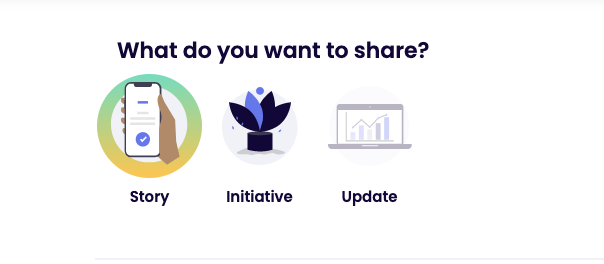
After you've created your first Initiative, the Update option will be in full color and will look like this:
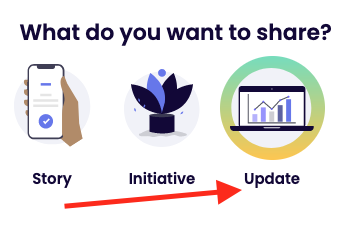
Select this option and then click "Next."
From there, you just need to follow the story prompts to fill in the update about your work:
- Pick the Initiative that this update relates to. If you only have one, just pick that one.
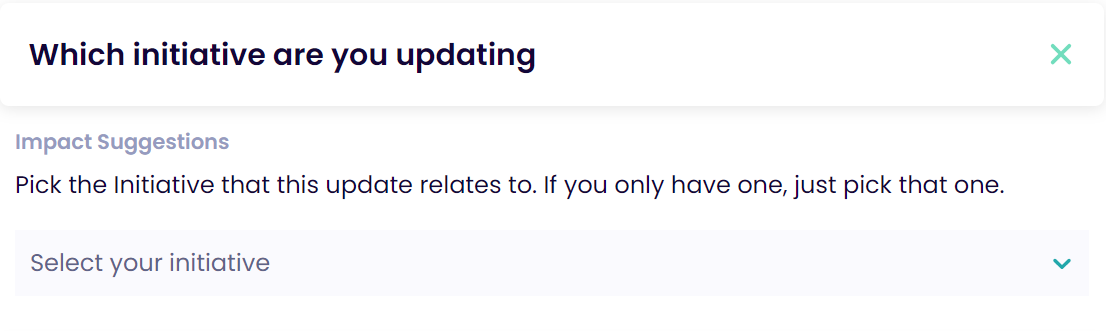
- Add in the number of people you have impacted since your last update -- or if you are just getting started, enter 1. Note: The field related to the number of people you've impacted can only include numbers (no punctuation or letters)
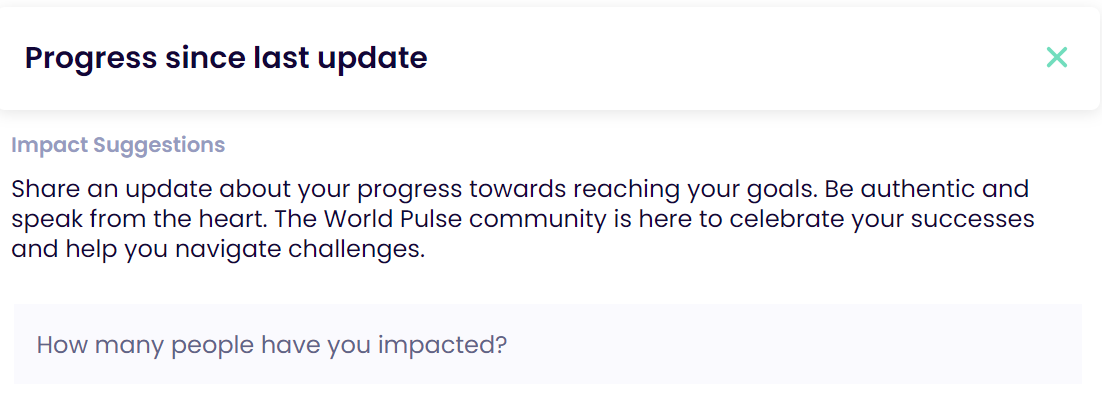
- Give your update a title
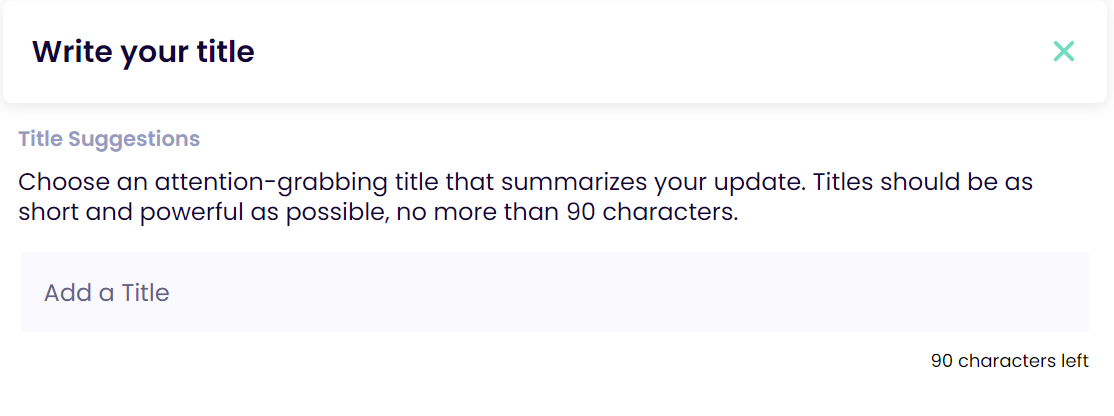
- Describe your Initiative Update. Be as detailed as you can on the changes you've made to your plan, the progress you've made in your work, any milestones you've achieved, and perhaps even what didn't go well if you would like inputs from the community, too! Nothing is too small to share - every update counts.
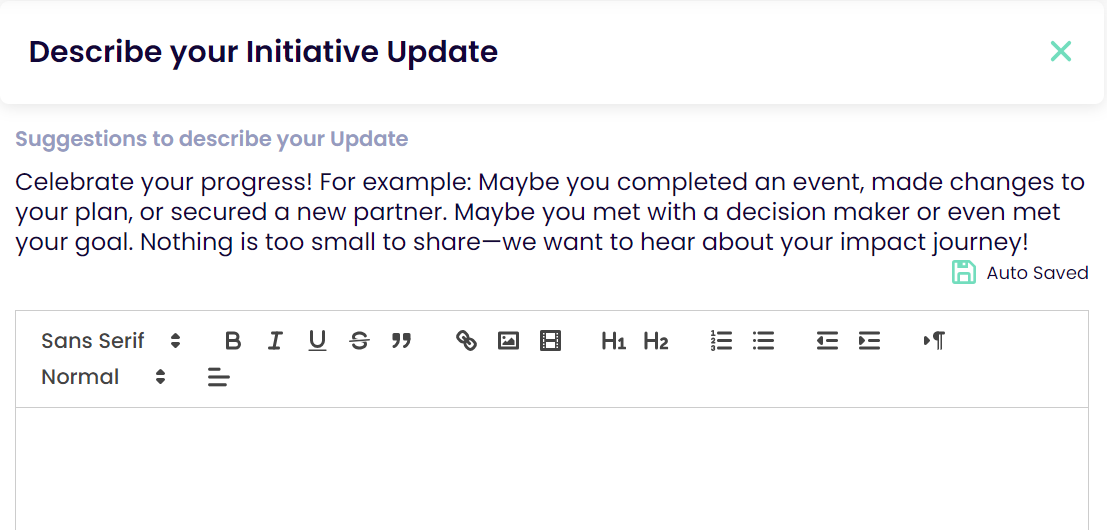
- Indicate if your Initiative Update contains sensitive content. Select "Yes" if your Initiative contains anything related to violence, abuse, suicide, eating disorders, self harm, or any other potentially disturbing or harmful content.
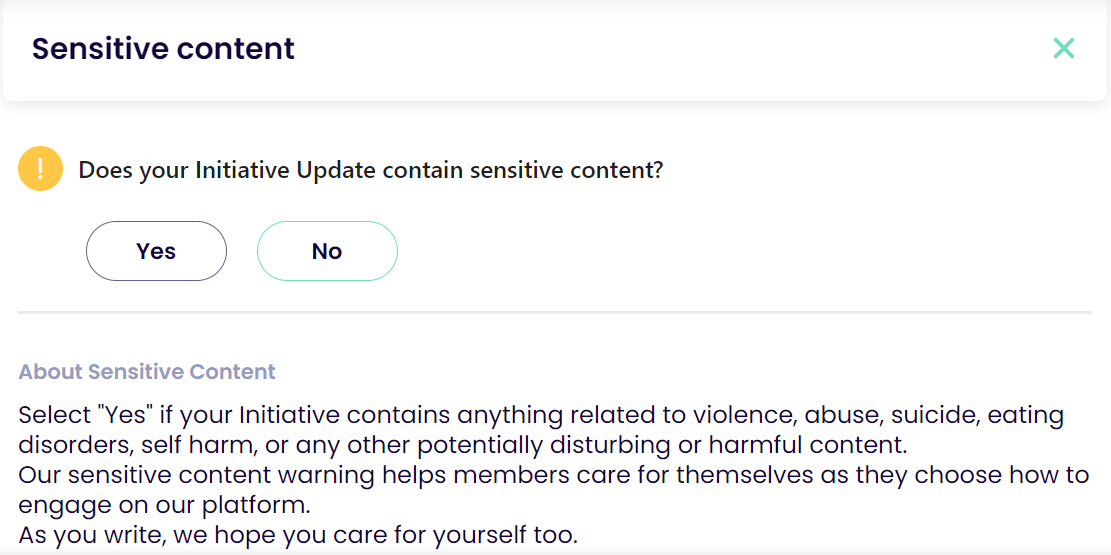
- Preview your Initiative Update.
- Click "Publish"