World Pulse offers many online training courses for you to take on your own time.
We currently offer trainings on the following topics:
1. Basic Digital Skills
2. Digital Storytelling
3. Online Advocacy
4. Safety and Security
5. Social Entrepreneurship
6. Advanced Digital Empowerment Skills
7. Self care
8. Professional Development
9. Financial Literacy
10. Measuring your impact
We also offer the following trainings for badged leaders.
1. Community Mentee Orientation - Changemaker badge holders are eligible
2. Community Mentor Orientation - Encourager badge holders are eligible
3. Trainathon Facilitator Training - Digital Ambassador badge holders are eligible
4. Engaging in Ethical Research & Evaluation - Changemaker badge holders are eligible
Find out more about the trainings and the requirements to be eligible by logging onto World Pulse.
How do I access trainings?
The first step is to log in to your World Pulse account. Don't have an account? Find this step-by-step guide for creating a World Pulse account here.
Next, click on your profile picture in the top left corner and select "Trainings" from the drop down menu.
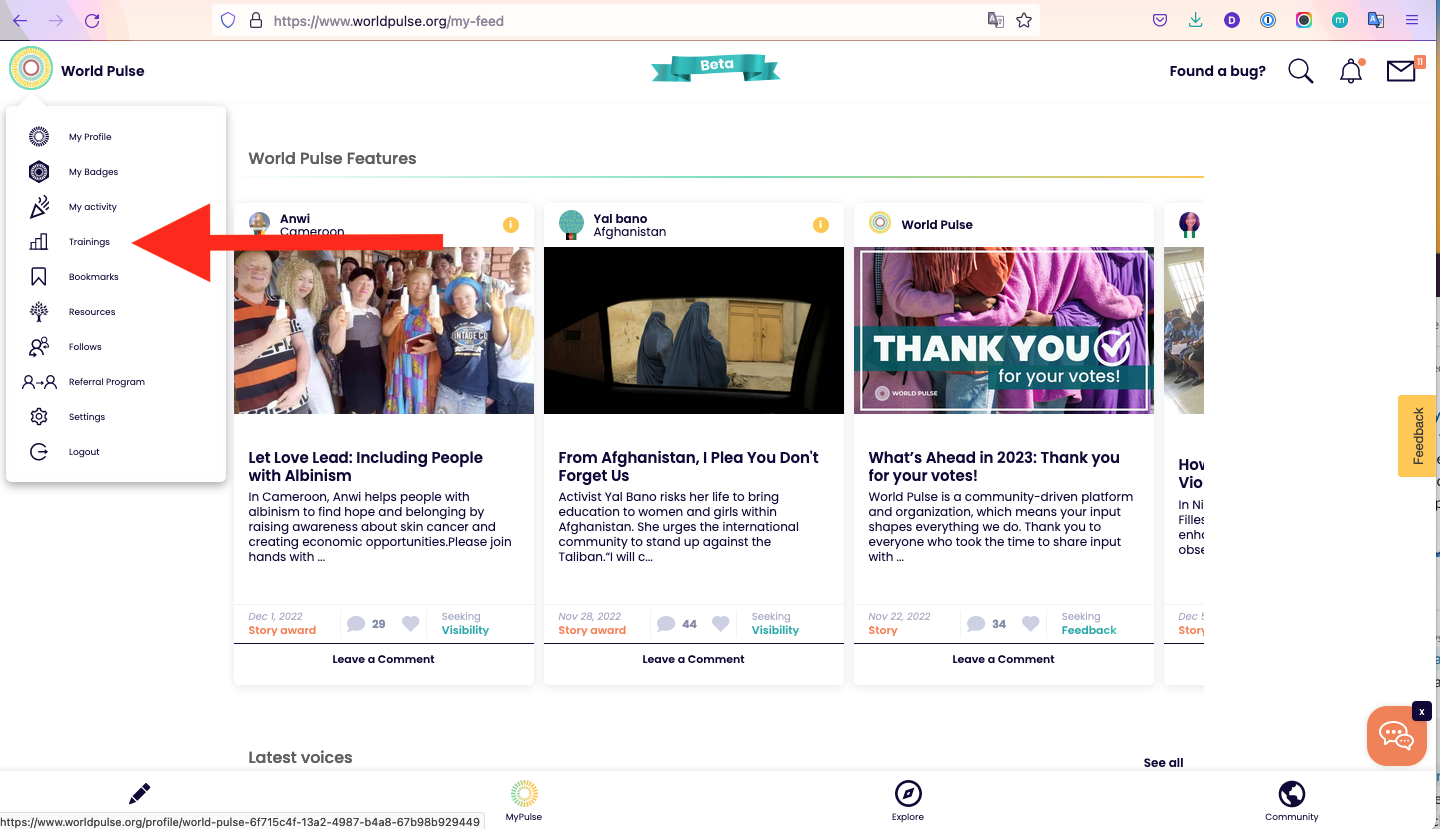
On the trainings page you will see the full suite of trainings available.
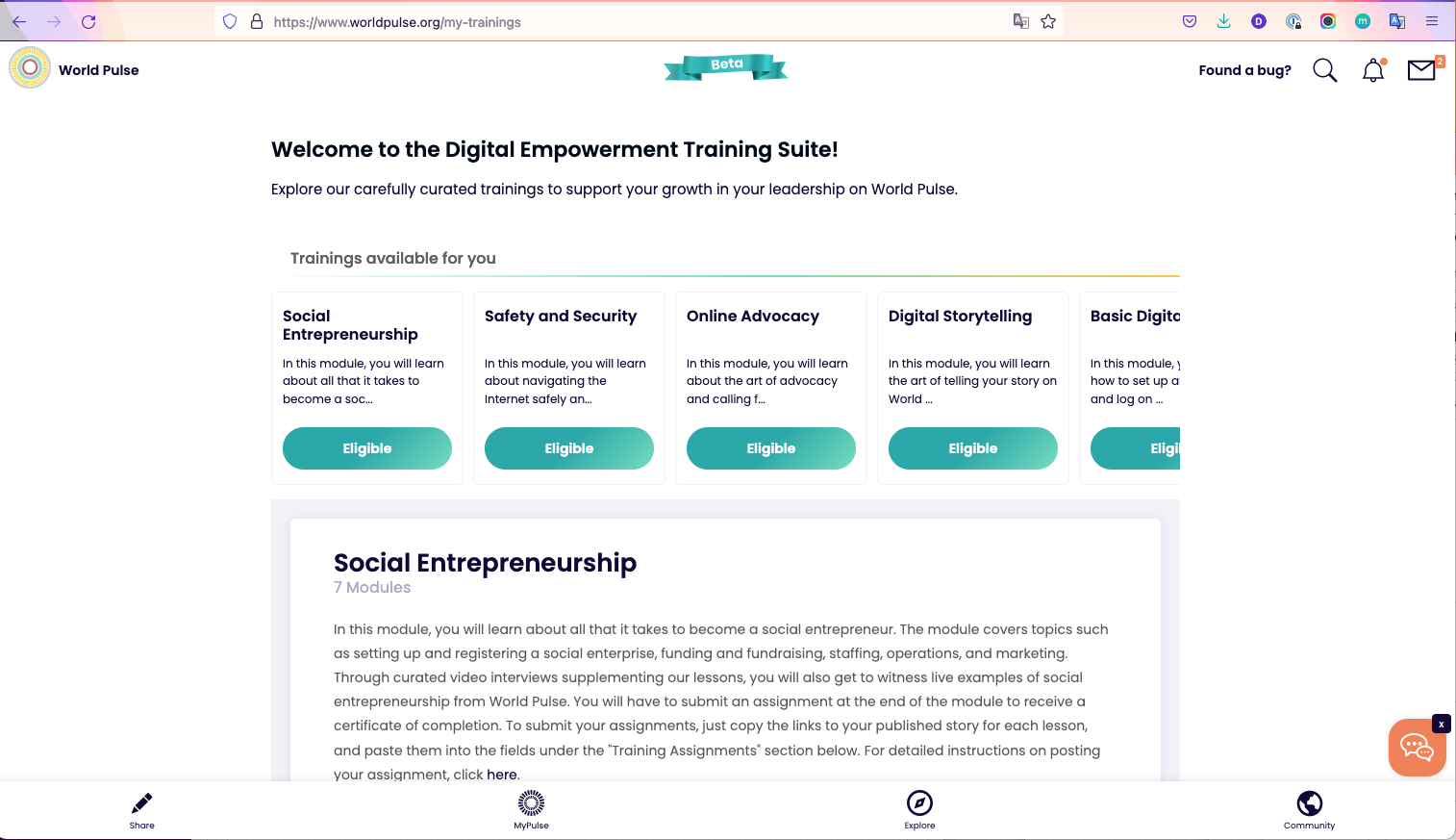
Click through any of the topics to read more about what's included and enroll in the training.
Once you are enrolled you will have a set amount of time to complete watching all the training videos and submitting your assignments before earning your certificate of completion.
Submitting Assignments
Each training module has a set number of assignments required to complete the training.
There are two types of assignments: Story assignments, and comment assignments. Read the instructions for each module's assignment by clicking on the links labeled "assignments."
How to complete a STORY assignment
1. Post a story to World Pulse using the "Share" link. Make sure to follow the instructions in the assignment and give your post a creative title.
2. After you have clicked "publish" you will be able to find the URL of your story:
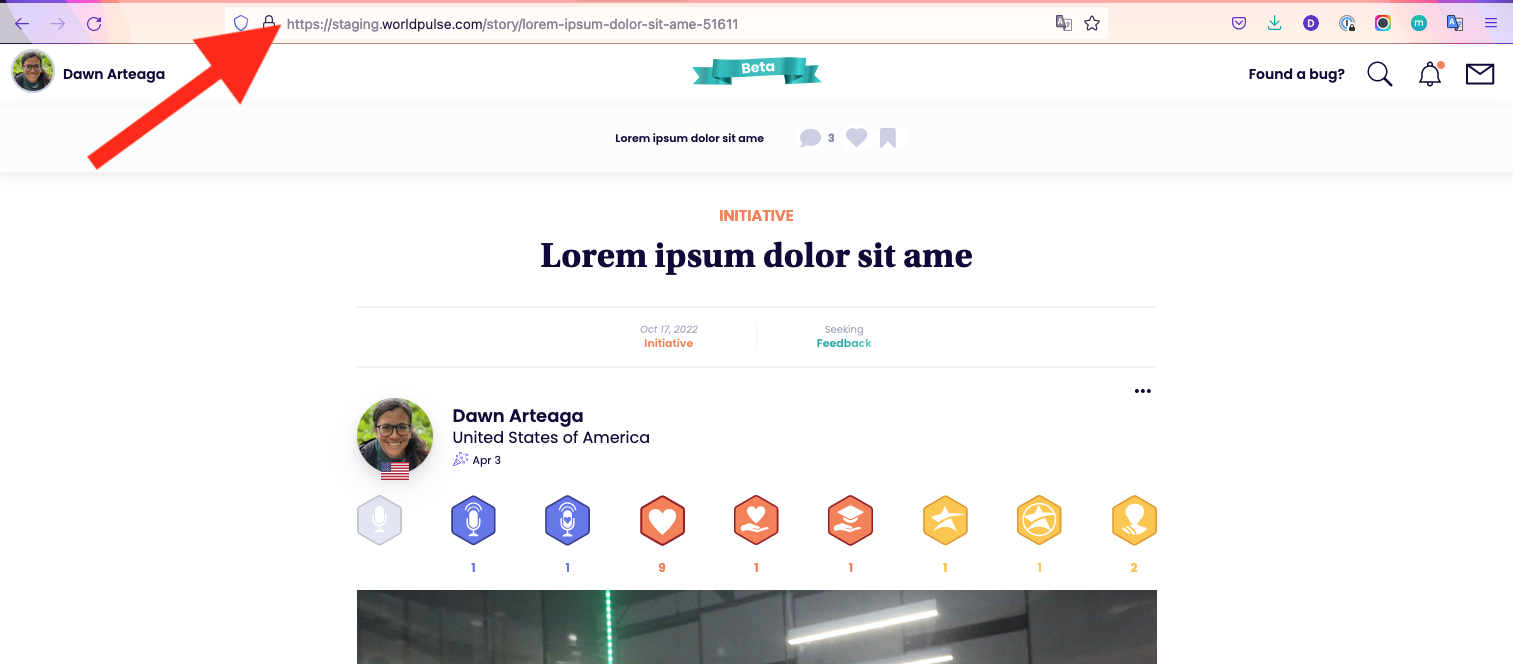
3. Copy the link (URL) of your story by highlighting the full link and select "Control + C" on your keyboard or right-click on your keyboard and select "Copy"
4. Paste the link (URL) of your story into the field under the related training called "Training Assignments." To paste, select the "Control" and "V" keys on your keyboard at the same time, or right-click on your keyboard and select "Paste."
5. Select "Send Assignments."
How to complete a COMMENT assignment
Some of the assignments require you to leave a comment on another person's story.
1. Find a story to comment on under "My Pulse" or by clicking through the profiles of other people who are registered in this course by clicking: "See All Enrolled"
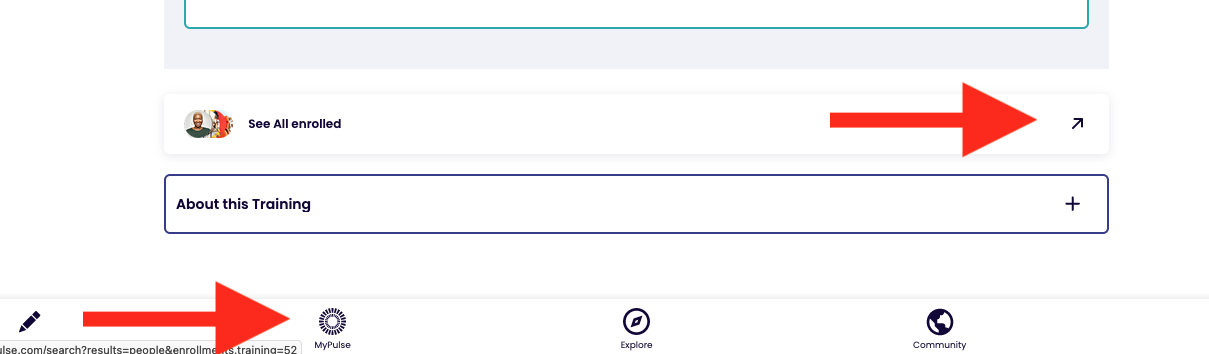
2. After you leave your comment, you will see three dots just under your name where the comment appears. Click on this and select "Copy Link."
3. Then, simply paste this link into the corresponding "Training Assignment" section. To paste, select the "Control" and "V" keys on your keyboard at the same time, or right-click on your keyboard and select "Paste."
4. Select "Send Assignments."
Download Your Certificate
After you have submitted all your assignments, you will get a message that you have completed the training. Click the button "View certificate" to view, share, download or print your customized certificate of completion.
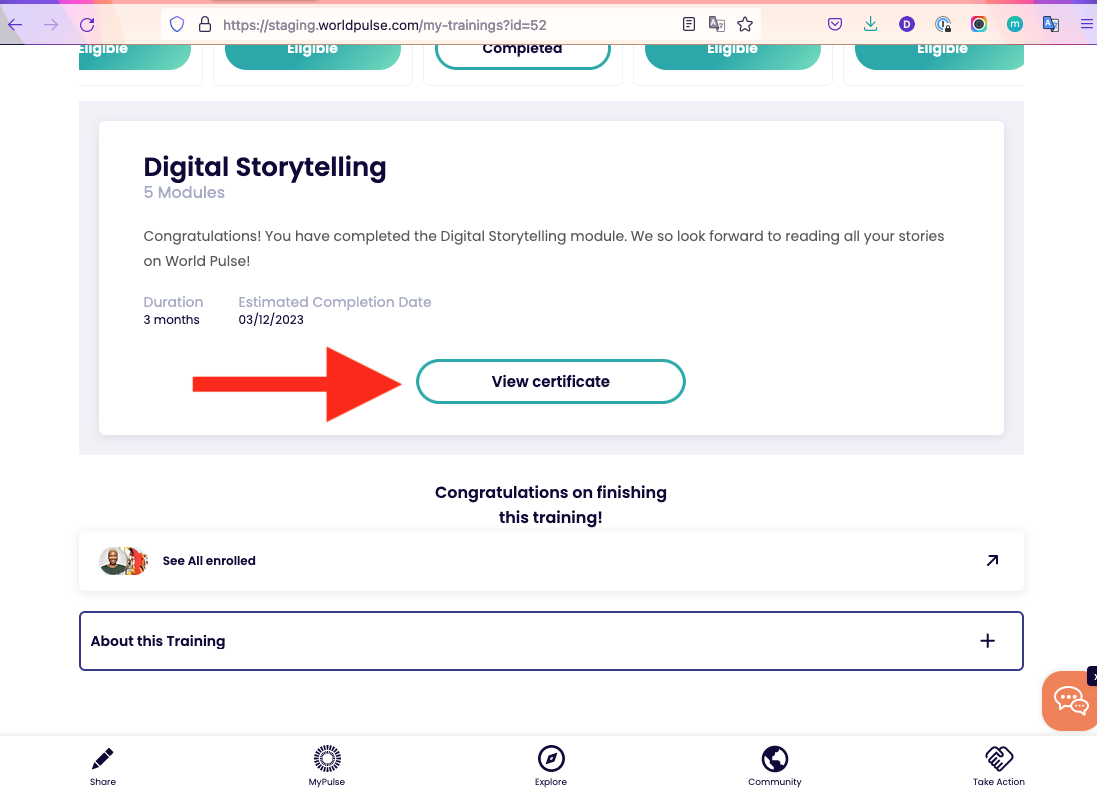
Congratulations!